DOWN LOAD SONGS
Find direct download links for songs using Google
Just paste the search query given below in google, replace the 'songname' with the name of the song you want to download and you'll get direct download links for that song.
Just paste the search query given below in google, replace the 'songname' with the name of the song you want to download and you'll get direct download links for that song.
?intitle:index.of?mp3 songname
Example:
Step 1:
Suppose you want to download 'Tum hi ho' song from Aashiqui-2,you just have to type in google:
EX:
?intitle:index.of?mp3 tum hi ho
SHUTDOWN YOUR SYSTEM FROM DESKTOP ICON
I learn from Quora.com some very interesting and helpful answers in this topic, now here is a simple trick that used by me to shutdown the computer directly from the desktop.
In Windows 8, Microsoft decided to remove the start button and this made it very difficult for many users to shut down the computer. Here I'm giving a simple trick to do it very easily :
1. First right click the mouse button, select New and then Shortcut as seen in the pic below
In Windows 8, Microsoft decided to remove the start button and this made it very difficult for many users to shut down the computer. Here I'm giving a simple trick to do it very easily :
1. First right click the mouse button, select New and then Shortcut as seen in the pic below
2. A dialog box appears as shown in the pic below and copy paste this command shutdown /s /t 0 (last is zero) as shown below
3. Click Next and then give a name (by default it'll be "shutdown.exe") and give a name of your choice if needed and then click FINISH.
4. Hurray !!!
Now you have created a shutdown shortcut and double click the Icon and the computer will shutdown. Simple isn't it !!!
5. Now the Icon seems weird and we can change it by right clicking theshutdown icon we just created and select Properties as shown below
Now you have created a shutdown shortcut and double click the Icon and the computer will shutdown. Simple isn't it !!!
5. Now the Icon seems weird and we can change it by right clicking theshutdown icon we just created and select Properties as shown below
6. A dialog box may appear saying Select icons from the available and click OK.
In Properties select Change Icon as shown in fig (red rounded)
7. Another small dialog box appears and select any of the icon and click OK. I have selected the red rounded icon which is appropriate for Shutdown.
8. Now your Shutdown shortcut is ready and it looks good now !!
This is how the Icon appears.
Further more if you need to pin this shortcut to the Start Menu then right click the Shutdown Icon and select Pin to Start.
Finally you have shutdown shortcut both in the desktop and the start menu.
In start just CLICK on the shutdown tile and the computer will shutdown.
There are many softwares to restore Start Menu to Windows 8, but many of them will make your computer slow and thus this will be easy option for people who install those softwares to just shutdown the computer.
Hope this helps you all.
Further more if you need to pin this shortcut to the Start Menu then right click the Shutdown Icon and select Pin to Start.
Finally you have shutdown shortcut both in the desktop and the start menu.
In start just CLICK on the shutdown tile and the computer will shutdown.
There are many softwares to restore Start Menu to Windows 8, but many of them will make your computer slow and thus this will be easy option for people who install those softwares to just shutdown the computer.
Hope this helps you all.






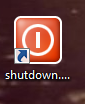



No comments:
Post a Comment